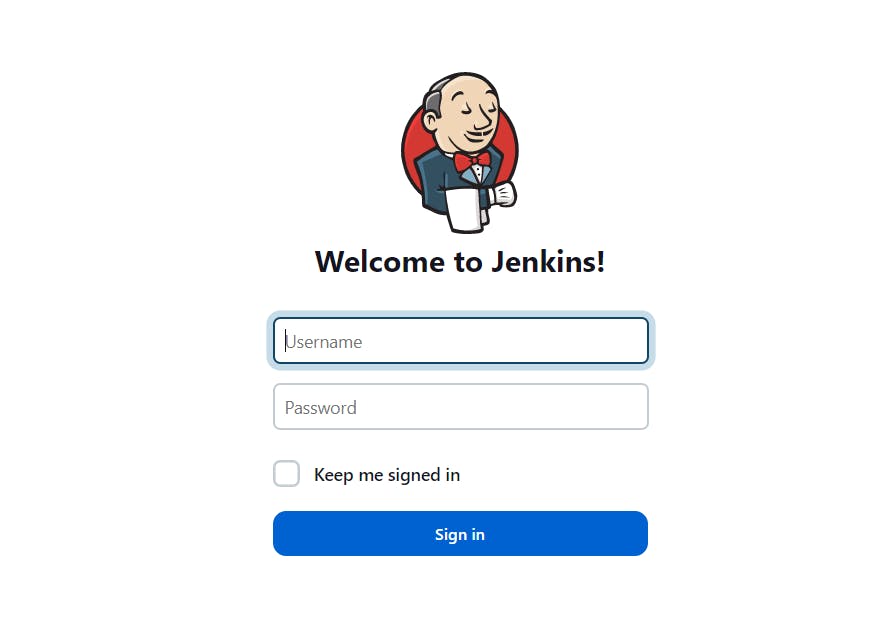Jenkins
Table of contents

Jenkins
Jenkins is an open-source automation server that is used for continuous integration and continuous delivery (CI/CD) of software projects. It provides a platform for automating the building, testing, and deployment of applications. Jenkins allows developers to integrate changes from different team members into a central repository, automatically build and test the code, and deploy it to production environments
Installation of Jenkins in the Ubuntu Machine
We need to update the package manager by using the following command
sudo apt update
Install Java on the Ubuntu Machine
sudo apt install openjdk-11-jre
Check the Java version(Verifying the Jenkins is installed or not)
java -version
Import the Jenkins GPG key to verify the integrity of Jenkins packages by running the following command:
curl -fsSL pkg.jenkins.io/debian-stable/jenkins.io-202.. | sudo tee
/usr/share/keyrings/jenkins-keyring.asc > /dev/null
Add the Jenkins repository to the package sources by running the following command:
echo deb [signed-by=/usr/share/keyrings/jenkins-keyring.asc]
pkg.jenkins.io/debian-stable binary/ | sudo tee
/etc/apt/sources.list.d/jenkins.list > /dev/null
Update your package manager again by running the following command:
sudo apt-get update
Install Jenkins by running the following command:
sudo apt-get install jenkins
Start the Jenkins service by running the following command:
sudo systemctl start jenkins
We can add Jenkins as a user
sudo usermod -aG jenkins $USER
By default, the Jenkins runs on the port 8080 so we need to open this port from the security group

You can Verify the status of the Jenkins

To access the Jenkins in your web browser
- Open any web browser.
2. Navigate to EC2 instances copy and public IP followed by port number.Eg-http://3.87.239.116:8080/
3. You will able to see Jenkins login screen
4. When you log in for the first time you will retrieve the administrator password in the login screen you will able to see the path copy and paste it on the EC2 instance

- After entering the password you should able to login into Jenkins
Task
Create a freestyle pipeline to print "Hello World"
Step 1- Click on the new item a page will display you need to enter the name of the project you want to create.
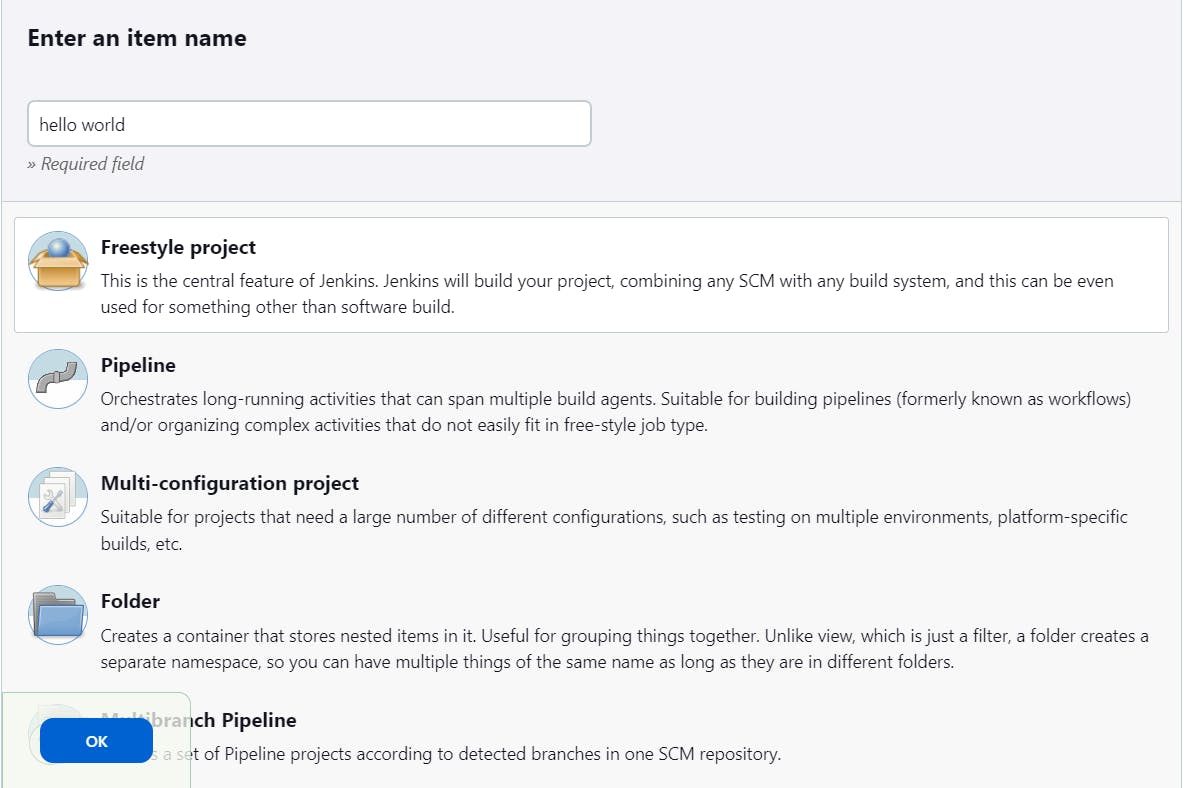
Step-2 We will be navigating to the next page we need to add the description of the project
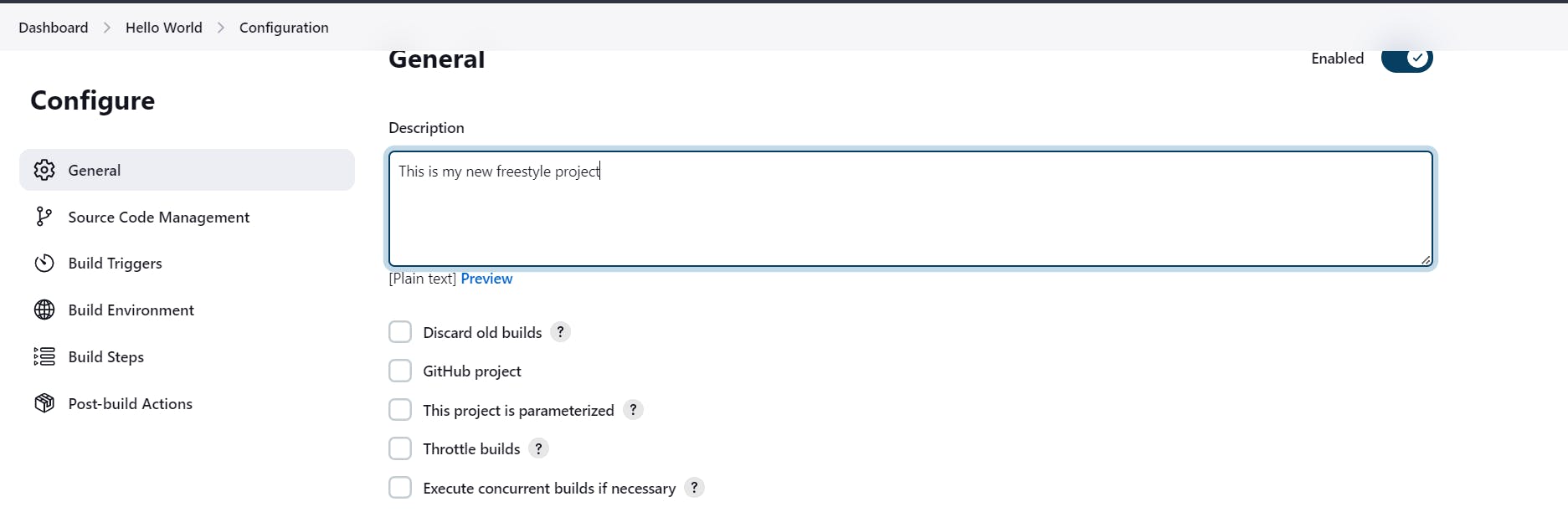
Step 3 - We need to add the Source Code management Details(Repoistery Link).
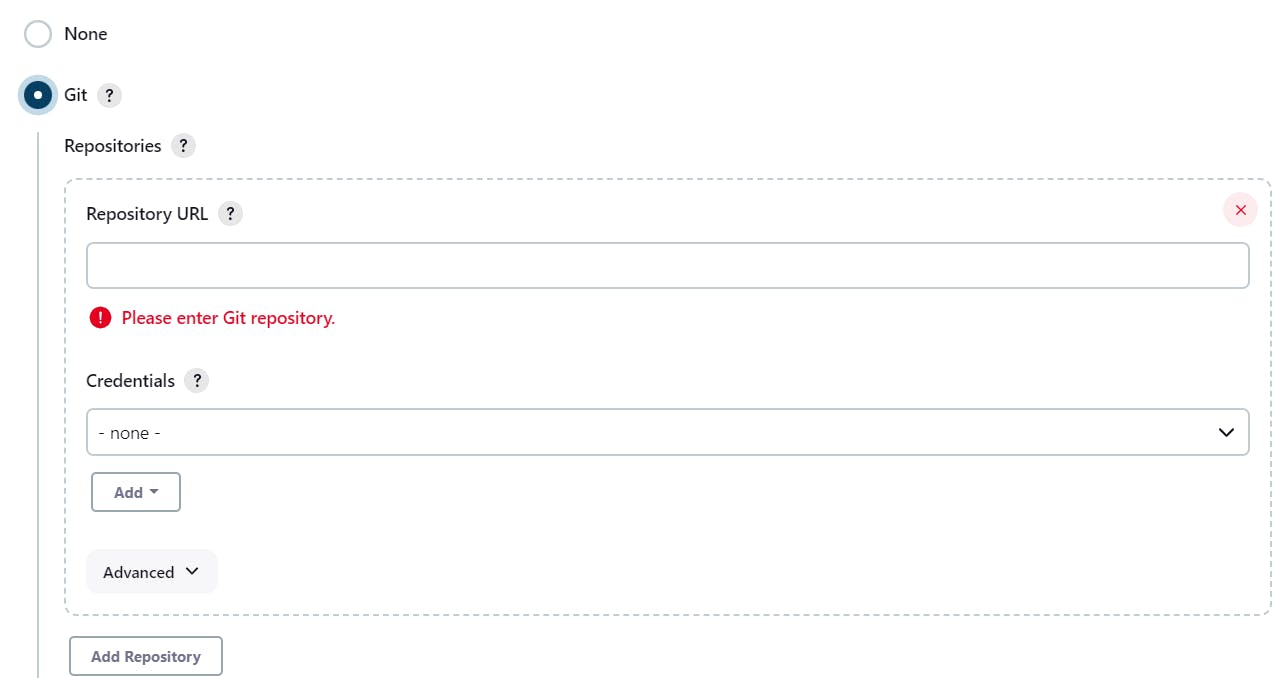
Step -4 If you want some triggers you can configure it
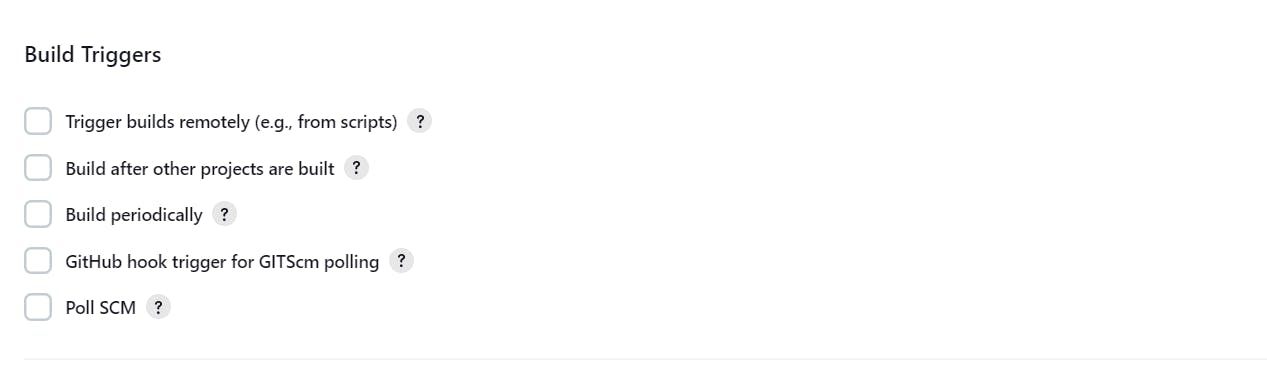
Step 5- In Build Steps you choose the option called "Execute Shell" option try to enter the command and click on the save button.

Step-6- Now we will run our job and click on the Build Now option.
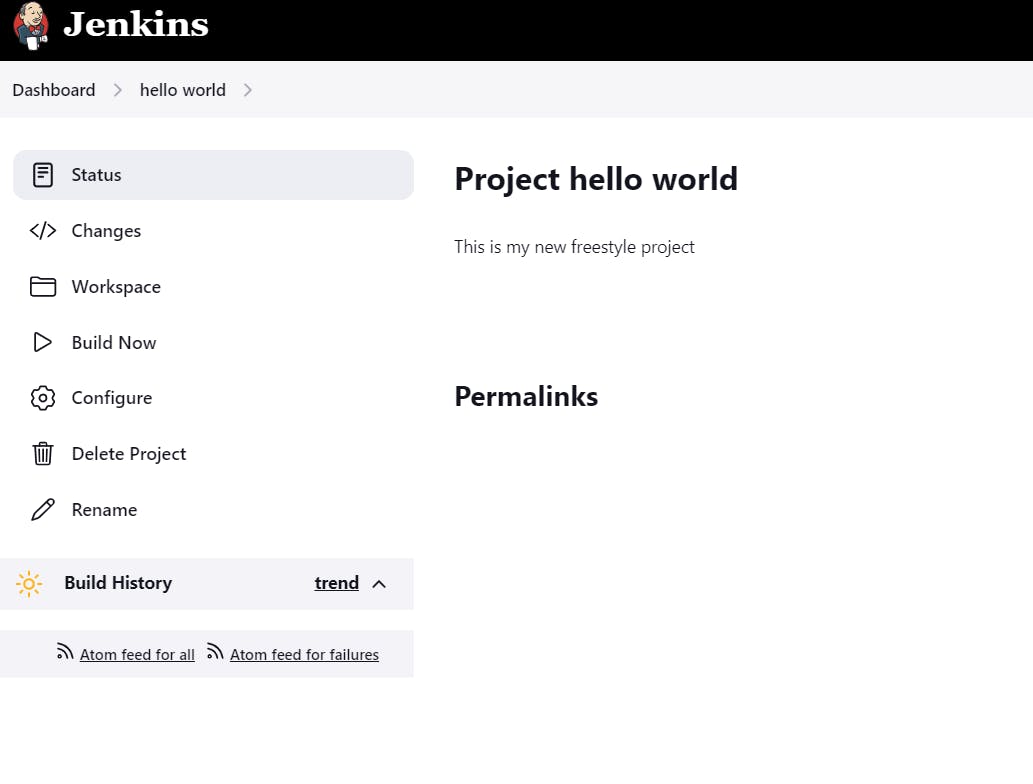
Step 7 - Click on the Console Output and check the Output
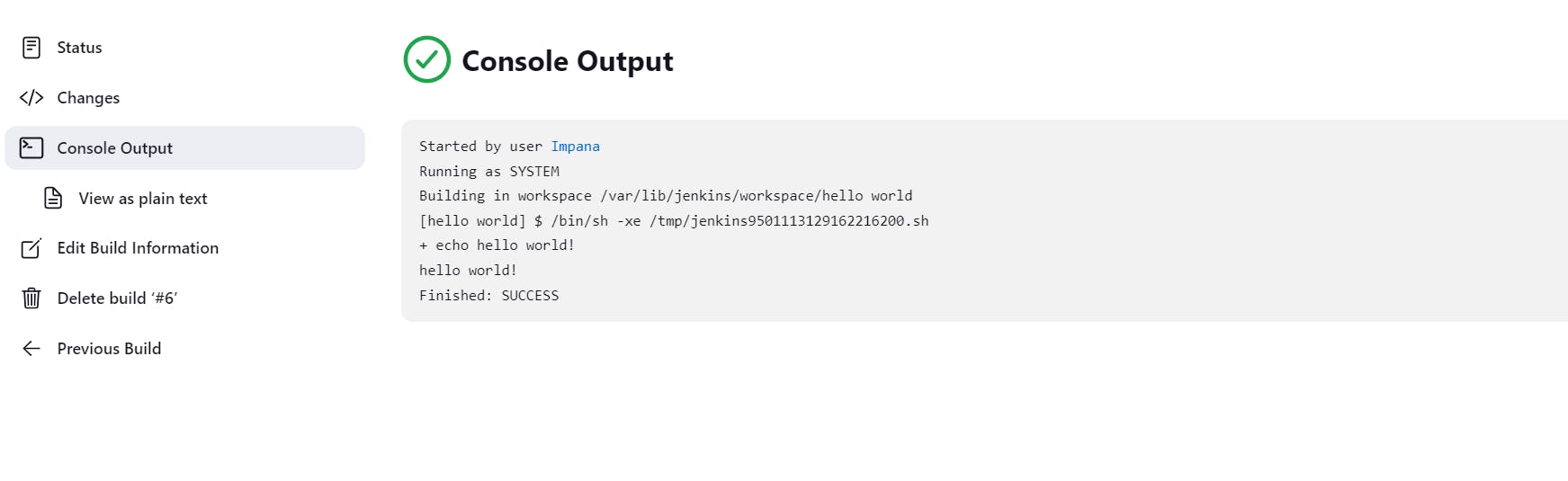
Thanks for Reading!!